Exporting Multiple Screenshots
The option to accumulate and then export multiple screenshots is available in the Multiple Screenshots panel, shown below. Screenshots of the active view can include the scale bar, legends, annotations, and other objects that are visible onscreen, and can be saved to a number of standard image file formats.
Multiple Screenshots panel
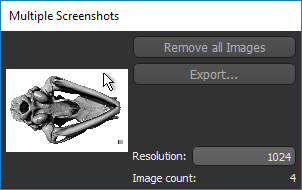
Two other mechanisms are available in Dragonfly to save screenshots of views in the workspace — they can be exported one-by-one or they can be copied to the clipboard and then pasted into a Microsoft Word or Paint document or dropped into a folder (see Exporting Screenshots).
- Choose the maximum resolution for the first screenshot you plan to capture in the Resolution text box, recommended.
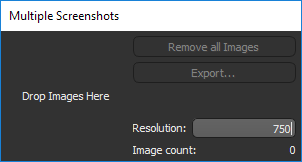
The maximum resolution will be calculated from the largest dimension of the selected view and the aspect ratio of the selected view will be maintained. For example, if the selected view contains 900 x 700 pixels and you choose a resolution of 1024, the exported image will be 1024 x 796 pixels.
The maximum dimension may be limited. This limitation is based on the capability of your system and the type of view selected — 2D or 3D. You should note that the maximum dimension possible for 3D views is 4096 pixels.
- Select the required view and then adjust your image accordingly. You can adjust the zoom, pan, and window levels, as well as add annotations to highlight particular areas of interest.
- Drag the Camera
 icon from the current view and drop it onto the Multiple Screenshots panel, as shown below.
icon from the current view and drop it onto the Multiple Screenshots panel, as shown below.
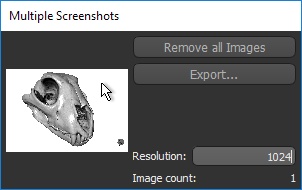
The number of images is updated automatically.
- Drag and drop additional images onto the Multiple Screenshots panel, as required.
NOTE If you need to capture a new image at a different resolution, you can change the resolution before you add the new image.
- Click the Export button.
NOTE You can scroll through the thumbnails with the mouse scroll wheel to review the captured images, as shown below.
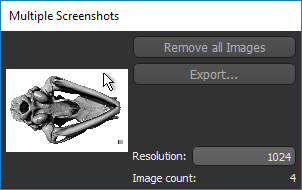
- Select a destination folder and file name for the screenshot in the Save As dialog.
You should note that a sequential number will be automatically appended to the name of each exported screenshot.
- Select a file format — BMP, EPS, GIF, ICO, JPG, PNG, PPM, or TIFF — for the screenshot.
See Image File Formats for more information about the different file formats supported in Dragonfly.
- Click the Save button.

